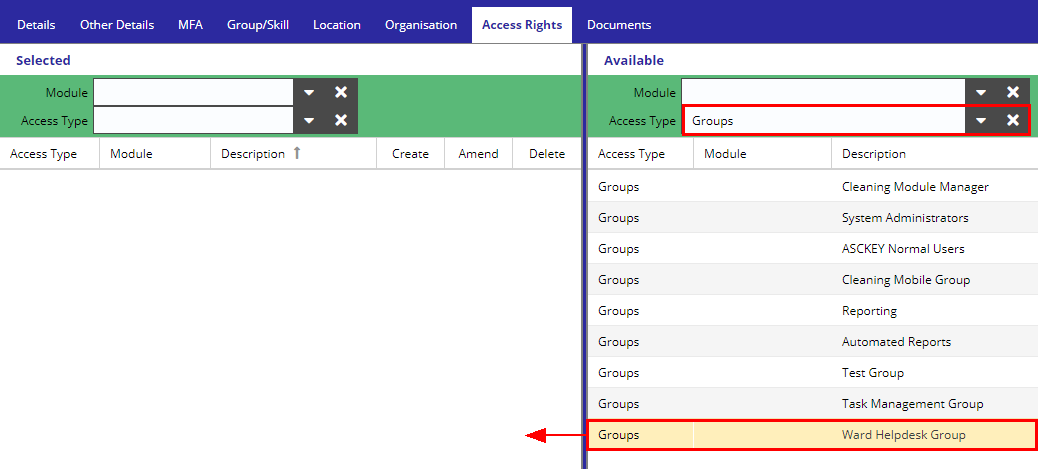An fmfirst® Cloud user account is required to access the Portal application.
LIVE |
|
DEMO |
|
BETA |
The system administrator will need to provide a Login Name and send a new password to the portal user via the main application.
•How to create a new user account
•How to grant access to the portal user account
To start, login to the fmfirst® Cloud main application and go to the Staff > Staff Details view.
How to create a new user account
Navigate to the Staff Details > Details tab and populate the form, making sure that all the required fields marked with a red asterisk* are filled in.
Press the Save button to create the new user account.
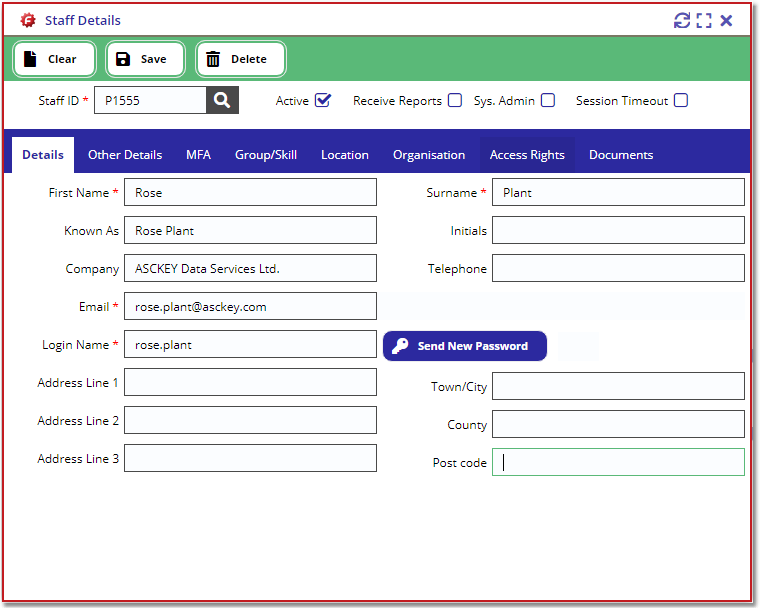
Once saved, you should see the Send New Password button appear next to the Login Name field. Press the button for the system to generate a new password and send it to the email address defined in the Email field.
For a detailed guide on how to create a new user, please follow the guide in this link.
How to grant access to the portal user account
Find the Staff ID from the lookup and load the staff record on the Staff Details view.
Navigate to the Access Rights tab and filter the Available grid by Access Type = Portal. Drag the relevant security token from the Available grid and drop it in the Selected grid.
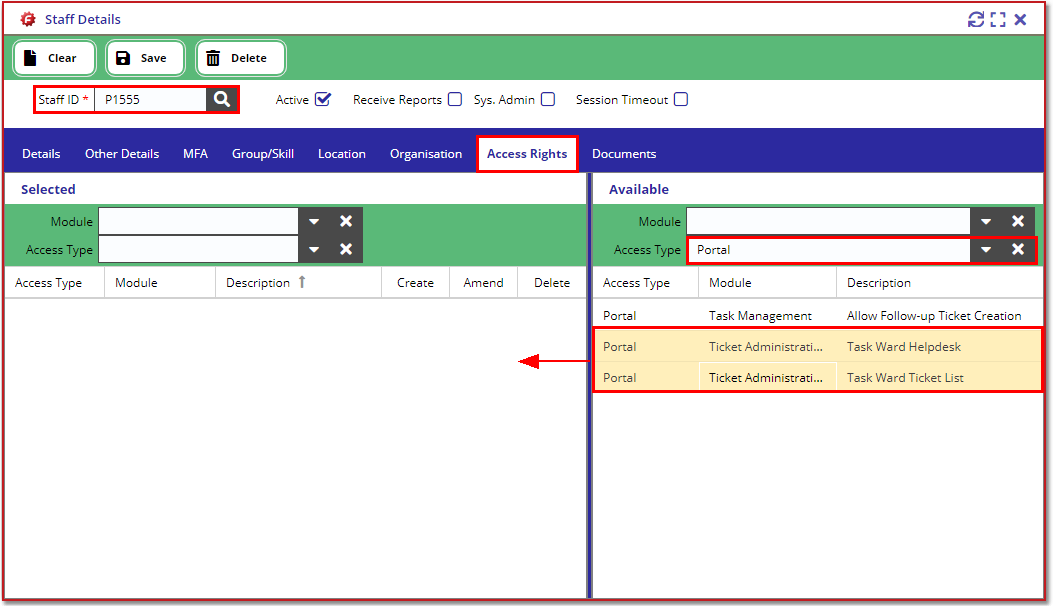
Alternatively, you can create a new security group for portal users by following the guide in this link.
Once the group has been created, change the Access Type filter to Groups and drag & drop the group permission from the Available grid to the Selected grid.