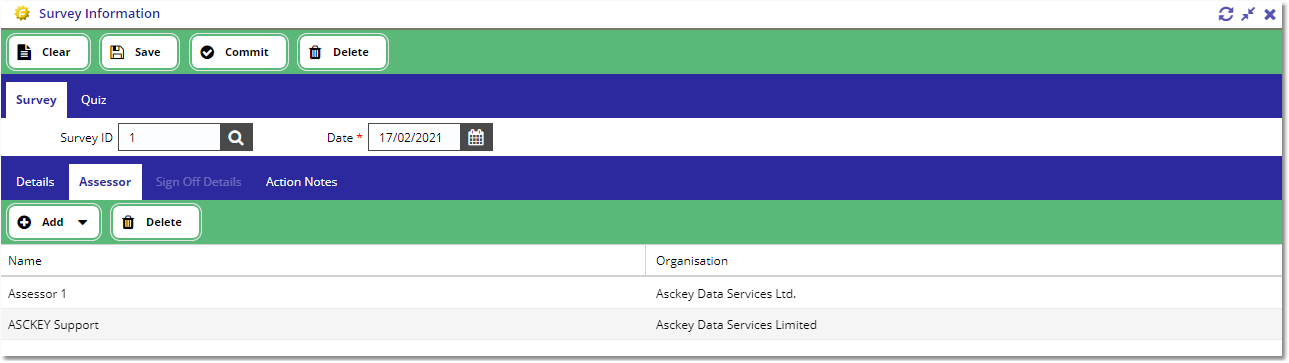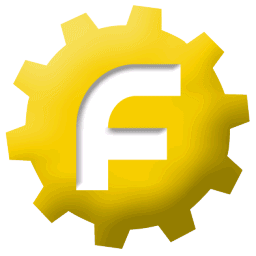|
This page will be all about creating surveys. We will explain how to create a new survey record. |
•Creating a new survey from the Create Multiple Surveys view
•Creating a new survey from the Survey Information view
Creating a new survey from the Create Multiple Surveys view
To create multiple surveys, go to the Survey > Create Multiple Surveys view.
Select the Template ID from the form marked with a red asterisk (*). The Location filter is optional, if you want to limit your search to a specific site, then apply a location filter.
Once the filters are populated, then press the Apply Filter button.
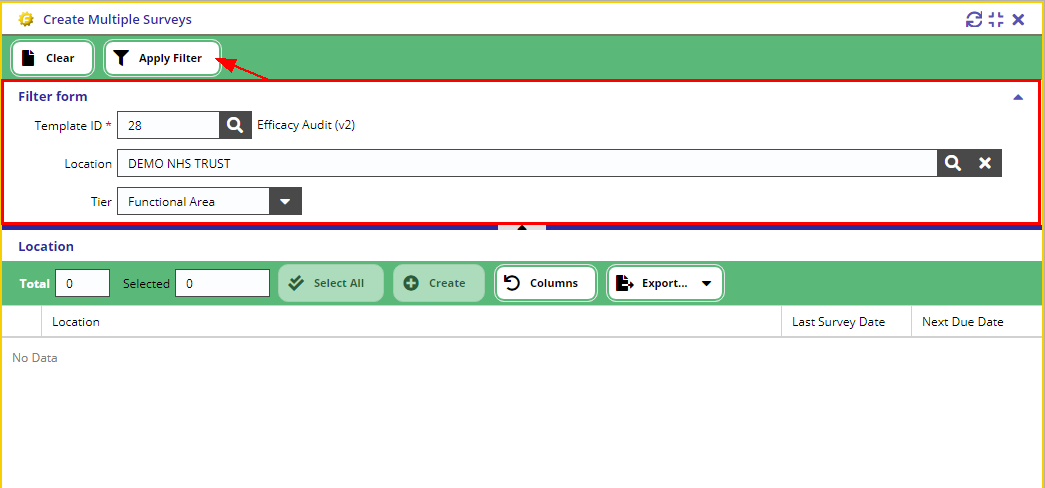
The above will load all the available functional areas for the selected template & location.
Select the areas that you want to generate a survey for then press the Create button.
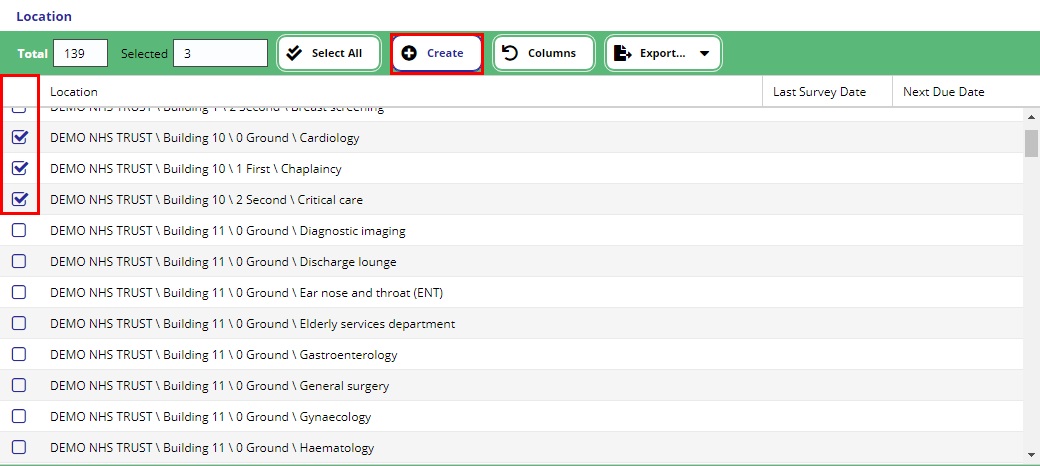
Populate the form and press OK to generate the survey record/s.
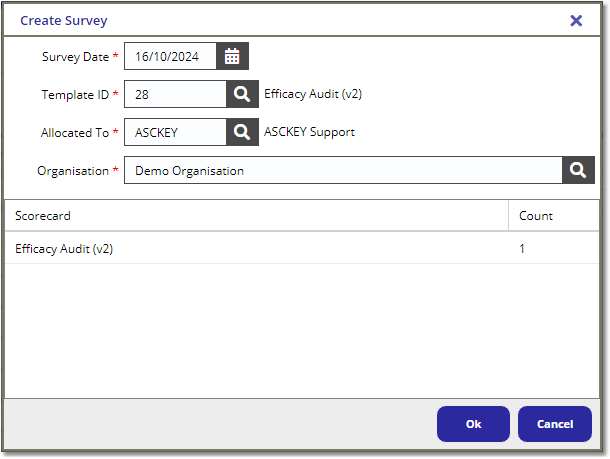
The system will then generate the survey records for the selected areas, which you can view via the Survey > Survey List view.
Creating a new survey from the Survey Information view
To create a new Survey audit, go to the Survey > Survey Information view.
On the Details form, fill in the required fields marked with a red asterisk (*), the other fields are optional. Then click the [ Save ] button on top of the form:
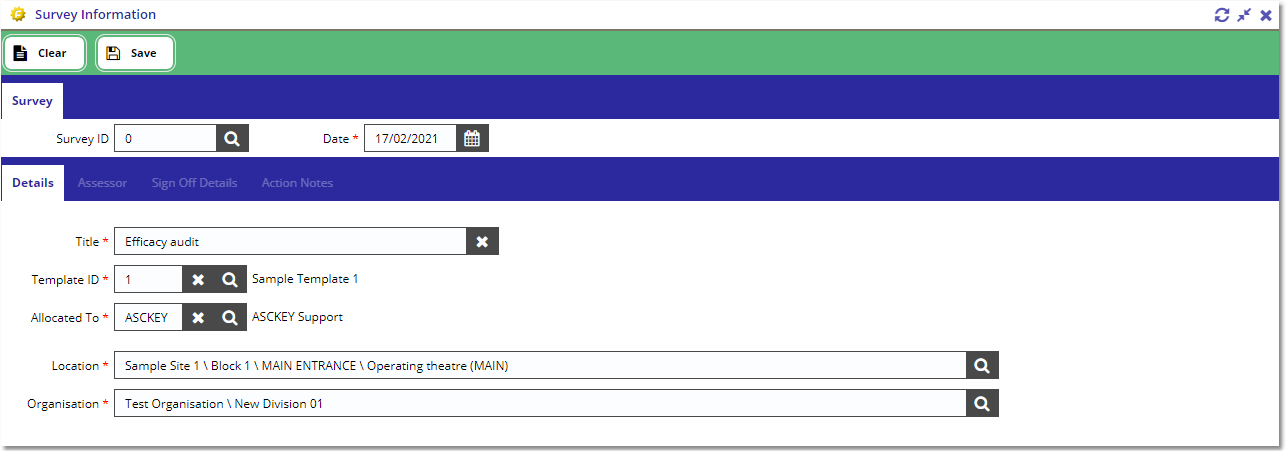
Field Definitions
Field Name |
Definition |
Date |
Planned date of when the survey should be carried out. |
Title |
The title of this survey. |
Template ID |
The Survey template that this survey is based on. |
Allocated to |
Select staff member this will be allocated to. |
Location Selection |
Select the location this survey can be used for i.e. When creating a cleaning audit, if both the cleaning audit location and survey location match, this survey can be added to the audit. |
Organisation Selection |
Same as location selection except limits the survey's use by organisation. |
The user can add assessors to a survey via the Assessor tab within the Survey Information View.
Clicking the Add button provides two options, one for current staff and another for third parties who don't have access to fmfirst® Cloud. This is so you can log the assessment of other people without having to give them access to the system.