|
This page will be all about creating survey answers. Creating survey answers is generally the first step in creating survey templates and then surveys. We will explain how to create a survey answer, which can then be used within survey templates. |
•Add scorecards to a survey template
To create a new survey answer, go to Menu > Survey Administration > Survey Answers.
Survey answers are used to create an Entry Type for each of the questions in the grid.
Entry Type |
Value/s |
Definition |
Disabled |
N/A |
Used when the question doesn't require an answer. This can be used for Header rows or for grids with multiple columns where Column A does not require an answer but Column B does. |
Text |
Free text field |
Takes entry of any text |
Number |
Numeric |
Takes entry of numbers |
Date |
Date |
Takes entry of date |
Select |
Multiple options |
Allows selection of answer from options (See Creating selection options) |
Percentage |
Takes a number from 0 - 100 |
Takes entry of percentage |
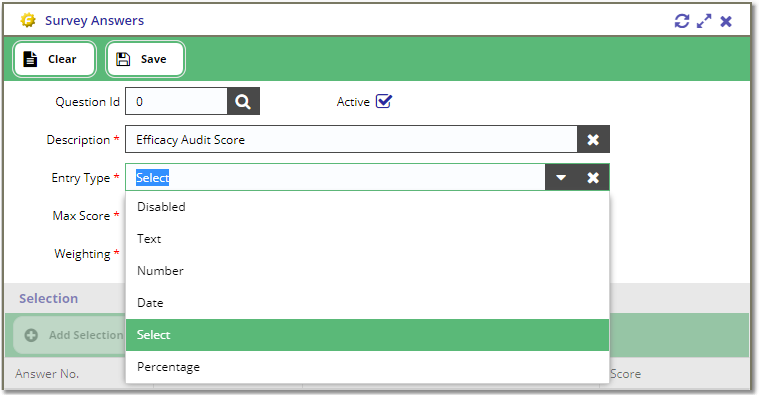
Once the Entry Type and Description are entered, the user can enter the Max Score and Weighting.
Field Definitions:
Max Score |
The maximum score available for the survey answer. Please note that this is only relevant for Select entry types. All the other Entry Types are not scored.
|
Weighting |
The weighting of the question which defines the importance of the survey answer.
|
Click the [ Save ] button to save the Survey Answer details. For Select entry types, the Selection grid should activate after the header details are saved.
If the user has selected an entry type of Select, they are given the option to add and delete the selectable options of this question.
The score is limited to the Max Score of the question.
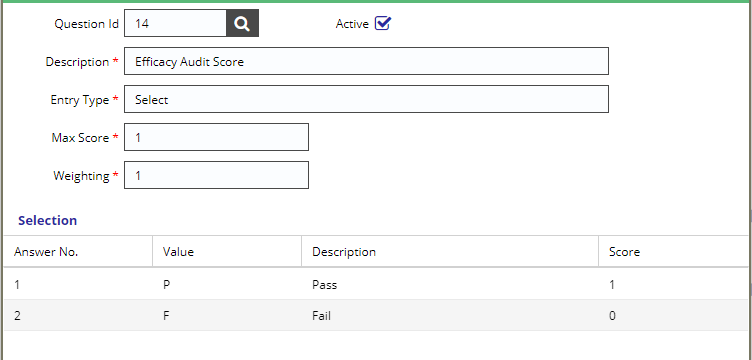
In Survey, only the Select entry types are scored.
For example, if you create a Template with a single grid with the following columns:
Staff Appearance and Behaviour Grid
Response |
Comments |
|
Identification Badges - Are staff wearing ID which is clean and in date? |
PASS / FAIL |
TEXT |
Uniform and Appearance - Are staff following the relevant uniform appearance and in accordance with policy/code including PPE to meet the requirements of their role? |
PASS / FAIL |
TEXT |
Behaviour - Are staff polite and courteous and carrying out their duties in a professional manner? |
PASS / FAIL |
TEXT |
Other comments |
DISABLED |
TEXT |
Using the above grid, the PASS / FAIL survey answer has a max score of 1 and a weighting of 1.
The selection has 2 possible answers, Pass = 1, and Fail = 0.
The available score is calculated using the following formula:
SUM (Weighting × 1.0000)
There are 3 questions in the Response column that are answerable by Pass / Fail which means the Total Available Score for the grid is equal to 3.0000.
If the user answers 2 questions with PASS and 1 question with FAIL.
The achieved score will be calculated using the following formula:
SUM ( ((Selection Score ÷ Max Score) × Weighting) × 1.0000 )
Which gives a Total Achieved Score for the grid of 2.0000.
Copyright © 2006-2025 ASCKEY Data Services Limited. All rights reserved.