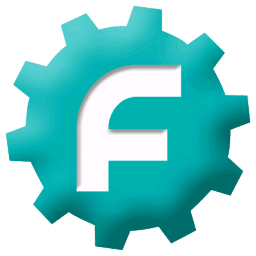|
This page will be show how to create or set up cleaning schedules.
In fmfirst® Cloud - Cleaning Module, admin users can set up cleaning schedules that will take the "audit creation" job off the supervisors / administrators.
For example, you can setup a daily / weekly / monthly schedule for each functional areas in the system. Please see below how the schedules are created. |
•Creating cleaning schedule details
Creating Cleaning Schedule Details
To create a new cleaning schedule, go to Menu > Cleaning > Cleaning Schedules.
On the Details tab, fill in the required fields, marked with a red asterisk *.
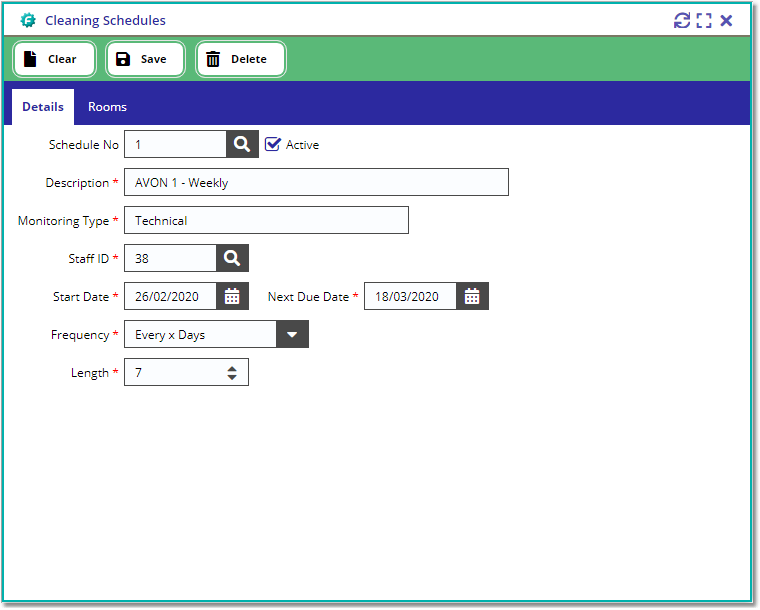
Note: Set the start date to the day you create the schedule and the next due date to when you want the audit to start.
Once saved and a Schedule ID has been assigned, move to the room view and use the search filter to find the required functional area.
There are 2 ways to add rooms to the schedule.
You can set the Random % value to randomly select the rooms to include in the audit.
E.g. if there are 10 rooms in the area, setting the Random % value to 50% will always add 5 rooms to the audit.
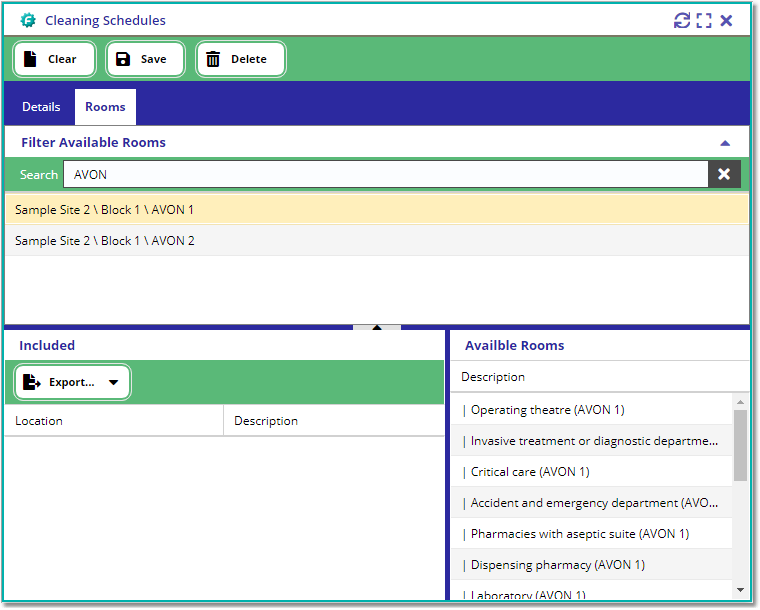
or Add a defined list of rooms in the schedule by dragging the rooms from the Available Rooms grid to the Included grid.
Using the Shift and Ctrl keys select the required rooms from the list on the right and DRAG & DROP them into the ‘included’ grid on the left.
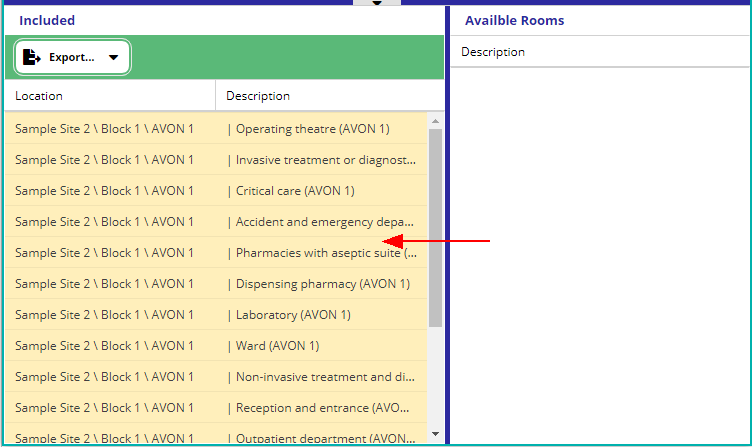
This view will show you a list of all schedules in the system and when they are next due.
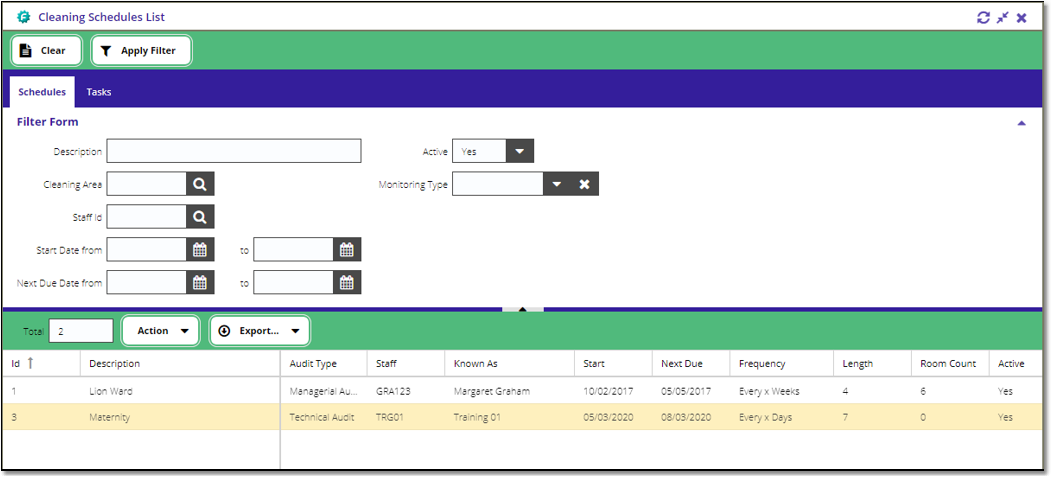
From this view you are also able to change a number of settings by selecting one or multiple schedules and pressing the [ Action ] button.
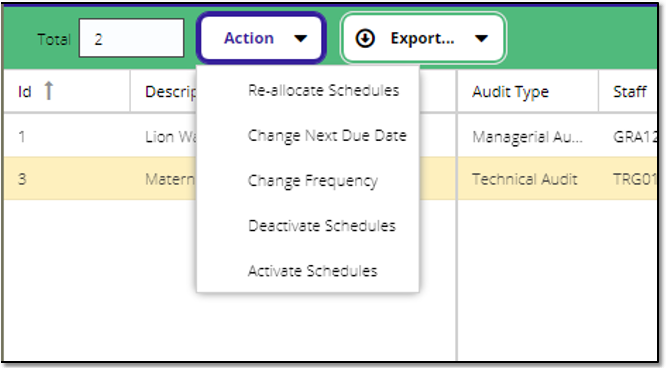
To run the schedules in the system, select the ‘Task’ tab from the view and set the date you wish the system to generate audits up to.
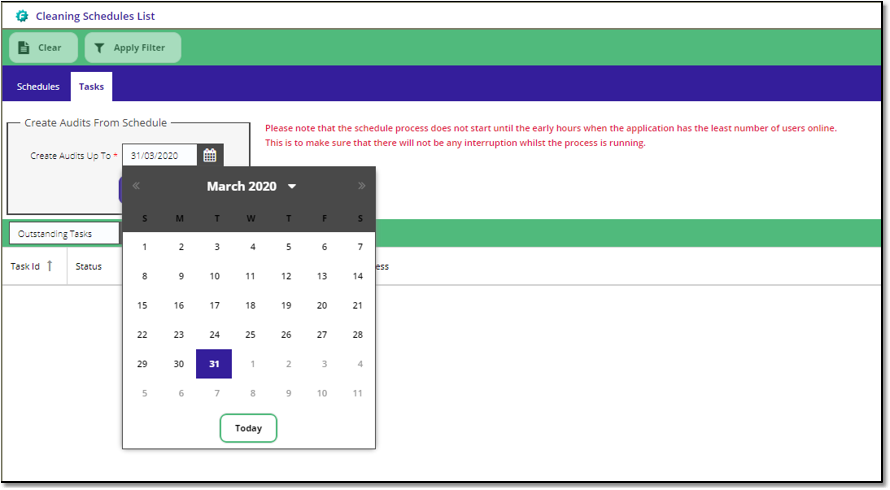
The system will then add a task for the schedules to be ran in the background of the system.
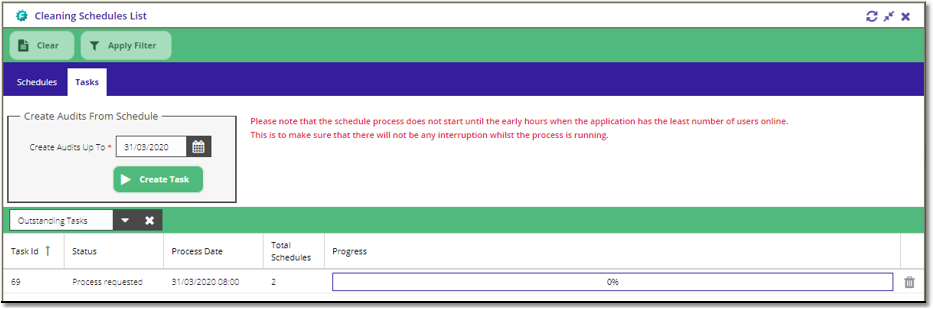
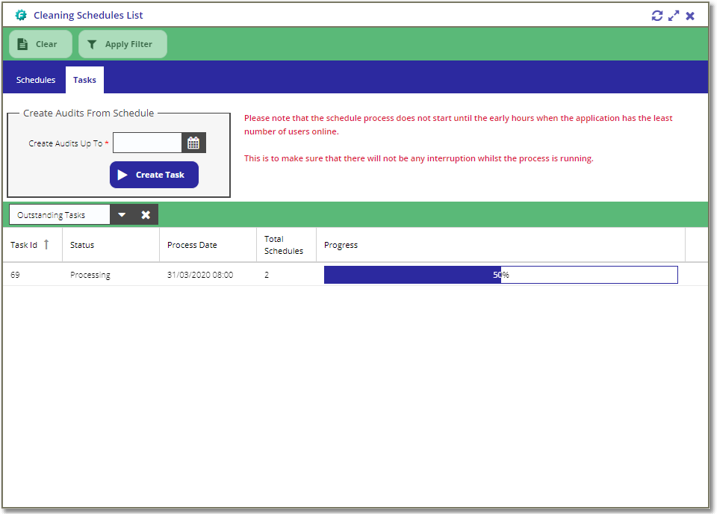
As the process runs the status bar will update until all processes are complete.