Button icons and functionality
Throughout the website, there are different icons on the buttons that is a visual representation of the functionality or the process when the button is clicked. These are:
|
Logout - When clicked, the user will be logged out of the fmfirst® Cloud website. |
|
Refresh - When clicked, the active window's will be refreshed. |
|
Favourite - When clicked, the active window will be saved as the user's favourite view and will auto-launch on the next login. |
|
Save - When active, allows the user to save the current record. |
|
Clear - When clicked, the whole view is rolled back to its previous state. If in a list view, only the filter gets cleared and not the result data. |
|
Delete - When active, allows the user to delete current record. |
|
Download - When active, allows the user to download reports/documents. |
|
Edit - When active, allows the user to edit the current record |
|
Cancel - When active, allows the user to cancel the changes. |
|
Apply Filter - When clicked, filter gets applied to the results data in the grid. |
|
Previous - (Only for audits) Go to the previous audit |
|
Next - (Only for audits) Go to the next/follow up audit |
|
Re-audit Indicator - (Only for cleaning reports) This indicates if the current row is a re-audit record. |
|
Export - Export the current page of the grid to an Excel document. |
|
Reset Columns - Reset the grid columns to the default order & display. |
Paging Toolbar
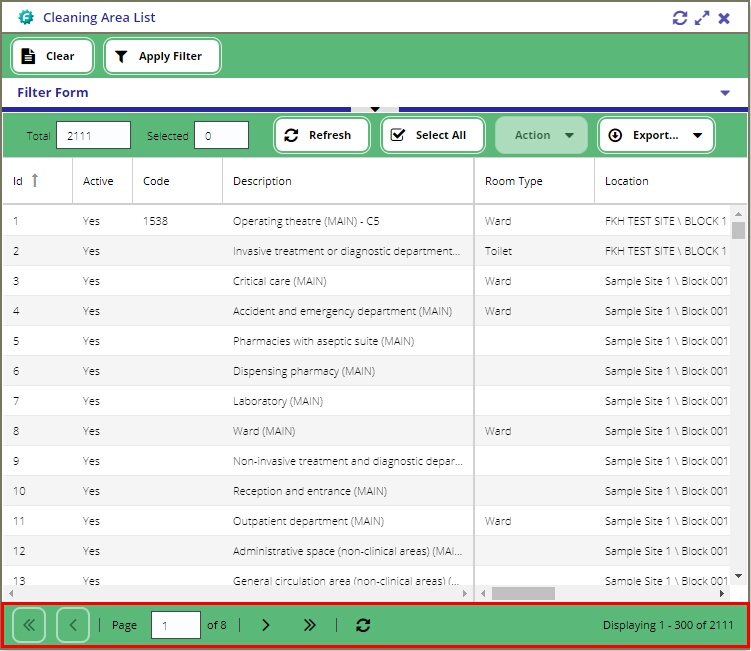
Paging toolbar is used in the data grid of the list views and lookups. This is a tool within the application which helps to control the number of data shown to the user via the grid view.
|
Navigate to the first page |
|
Navigate to the previous page |
|
Navigate to the last page |
|
Navigate to the next page |
|
Refresh the current page |
|
Shows the current page (the number on the text field) and the total pages available to the user. The user can type in a number on the field and jump to that page without using the paging arrows. |
|
Shows the total number of records available to the user. |
Inactive Rows on List Views
List views return inactive records from the query so users can still view the record from the system (with the exception of the Create Multiple Audits and Audits Due List views from the Cleaning module).
We have added a visual indicator so users can easily tell if the record is active or not. The font-colour is set to "blue" to indicate that the record is inactive.
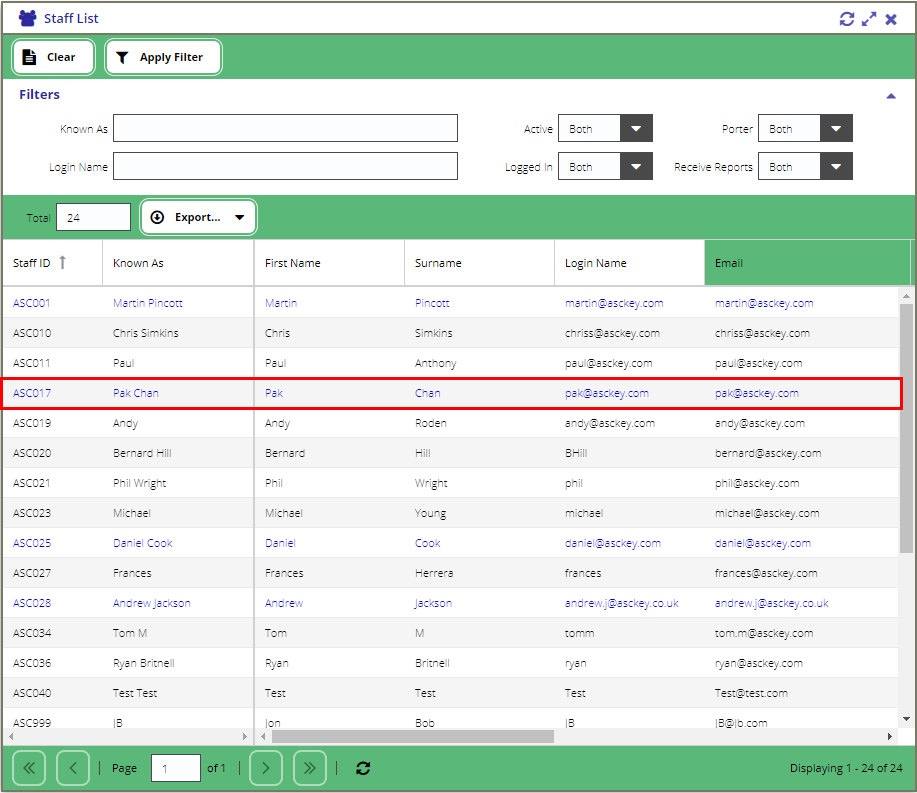
Staff List - Inactive Record